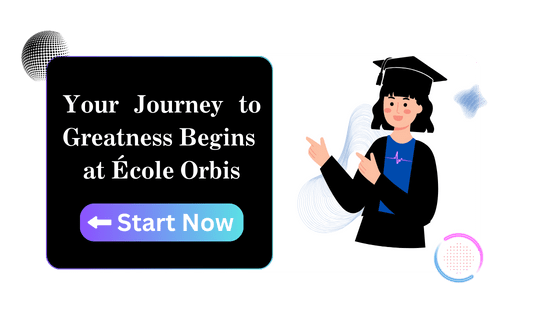Last Updated: January 10, 2025
Documentation for École Orbis
This documentation provides a comprehensive guide for using the École Orbis platform. Follow these instructions to understand and utilize each feature effectively.
1. Getting Started
Creating an Account:
- Visit https://ecolewise.com/register.
- Fill out the required details: name, email address, password, and agree to the terms.
- Click “Register” and verify your email by clicking the confirmation link.
Logging In:
- Go to https://ecolewise.com/login.
- Enter your email and password.
- Click “Login” to access your dashboard.
Dashboard Overview:
- The dashboard is your control center. From here, you can:
- Submit new articles.
- View, edit, or delete your posts.
- Access account settings.
- The dashboard is your control center. From here, you can:
2. Submitting Articles
Accessing the Submission Page:
- From the dashboard, click “Submit Article” or go to https://ecolewise.com/submit-article.
Filling Out the Form:
- Title: Enter a clear and concise title for your article.
- Content: Use the rich-text editor to write or paste your article. You can format text, add images, and insert links.
- Tags: Add relevant tags to help categorize your content.
- Attachments: Upload files (e.g., images or documents) to enhance your article.
Submitting the Article:
- Click “Submit” to send your article for review. A notification will confirm your submission.
3. Managing Your Articles
Viewing Articles:
- Go to “My Articles” to see a list of all your submitted posts.
- Published, pending, and drafts are categorized for easy navigation.
Editing Articles:
- Locate the article you wish to update and click “Edit”.
- Make the necessary changes in the editor and click “Update” to save.
Deleting Articles:
- Open “My Articles”, select the post you want to remove, and click “Delete.” Confirm your action to permanently remove the post.
4. Account Management
Updating Profile Information:
- Navigate to “Account Settings” from the dashboard.
- Update fields like name, email, profile picture, and bio.
- Click “Save Changes” to confirm.
Changing Password:
- In “Account Settings”, click “Change Password”.
- Enter your current password, followed by the new password.
- Click “Update” to apply the change.
Deleting Your Account:
- Scroll to the bottom of “Account Settings”.
- Click “Delete Account” and confirm the action.
5. Admin Features (for Administrators Only)
Reviewing Submissions:
- Log in to the admin panel and navigate to “Pending Submissions.”
- Review each post, then approve, edit, or reject based on the content quality.
Managing Published Content:
- Access “All Posts” to view all published articles.
- Use the search and filter tools to find specific posts.
- Click “Edit” or “Delete” as needed.
User Management:
- Navigate to “User Management” to view a list of registered users.
- Update user roles, suspend accounts, or remove users.
Analytics and Reports:
- Access “Site Analytics” to view traffic stats, user activity, and submission trends.
- Export reports for detailed analysis.
6. Content Moderation
Flagging Inappropriate Content:
- Users can flag content by clicking “Report” on an article.
- Admins will review flagged posts and take appropriate actions.
Resolving Disputes:
- Contact users for clarification on flagged content.
- If necessary, edit or remove posts that violate community guidelines.
7. Troubleshooting Common Issues
Submission Errors:
- Ensure all required fields are filled.
- Check your internet connection before submitting.
Login Issues:
- Double-check your email and password.
- Use the “Forgot Password” option to reset your password.
Technical Support:
- For unresolved issues, contact support at [email protected].